How to send Arabic SMS
The following guide will help you understand the process of sending Arabic SMS messages with the Ozeki SMS Gateway. You can read about the encoding of Arabic messages with a comparison to the Latin alphabet along with the limitations and process of sending these messages with a full guide of the manual message sending process in Ozeki SMS Gateway.
What is the difference between the Arabic abjad and the Latin alphabet?
The ASCII table
To understand the differences between the two alphabets, arabic and latin, we need to understand the basics, and it starts with the ASCII character table. ASCII stands for the American Standard Code for Information Interchange, it uses 128 numbers (0 to 127) to store 128 characters with numbers, letters and spaces. Every number is one character so your computer can just say 65 to a modem, and it will know to send an "A" character.
How to send special characters, such as Arabic letters in SMS?
The ASCII character table does not include Arabic letters, so to use Arabic letters in your SMS messages, your device will use Unicode, more specifically UTF-8 to encode and send your message.
The Unicode Standard
Unicode is the standard that defines the coding of several different international characters and their uses outside of the ASCII table in 4 bytes. In the latest edition, Unicode 15.0.0, there are 149186 characters defined with 161 different origins of modern and historical alphabets with several other symbol sets included. The original ASCII table is defined in 1 byte with Unicode standard and other letters used by several nations, like Arabic are defined with 2 bytes.
The UTF-8 standard
UTF-8 is a variable-length character encoding standard that is defined by the Unicode Standard. It uses 1-4 bytes per character while others are usually fixed length. With all basic international characters in the first two bytes. With UTF-8, we can send Arabic characters in 2 bytes.
The difference between the two alphabets
While the Latin alphabet is included in the ASCII character table with all it's letters in 7 bits per character, which is a little less than a byte (8 bits), Arabic letters, are not included in this character table. When you send an Arabic letter, the computer has to use UTF-8, which in the case of Arabic letters, will use about 2 bytes (16 bits) per character.
What is the SMS character limit for Arabic?
With SMS limiting your text size to a maximum of 1120 bits (140 bytes) per message, we can calculate how many characters you can send with both ASCII and UTF-8 encoding. With ASCII, you have to divide 1120 by 7 bits to get a maximum character count of 160. For UTF-8 Arabic letters, you have to divide 1120 by 16 bits (2 bytes) to get a maximum character count of 70.
Sending an Arabic message (quick steps)
- Launch Ozeki SMS Gateway
- Log into the Ozeki SMS Gateway
- Install your modem in Ozeki SMS Gateway
- Open the admin user
- Compose the message you want to send
- Send the message
- Check the message in the Sent messages folder
- Check the Events log to see if the message succesfully arrived
Sending an Arabic message in Ozeki SMS Gateway (Video Tutorial)
The following video guide will help you understand how to send SMS messages in Arabic from the Ozeki SMS Gateway. You need to have Ozeki Software Platform installed for this guide to work. The video starts from the Ozeki SMS Gateway and by the end, you will know how to send SMS messages from a User to a specific phone number with custom text.
Open admin user
To start sending your message, open your admin user in Ozeki SMS Gateway. You can find your users on the right side in the Users and applications panel. Click on admin to open it. (You can see this on Figure 1)
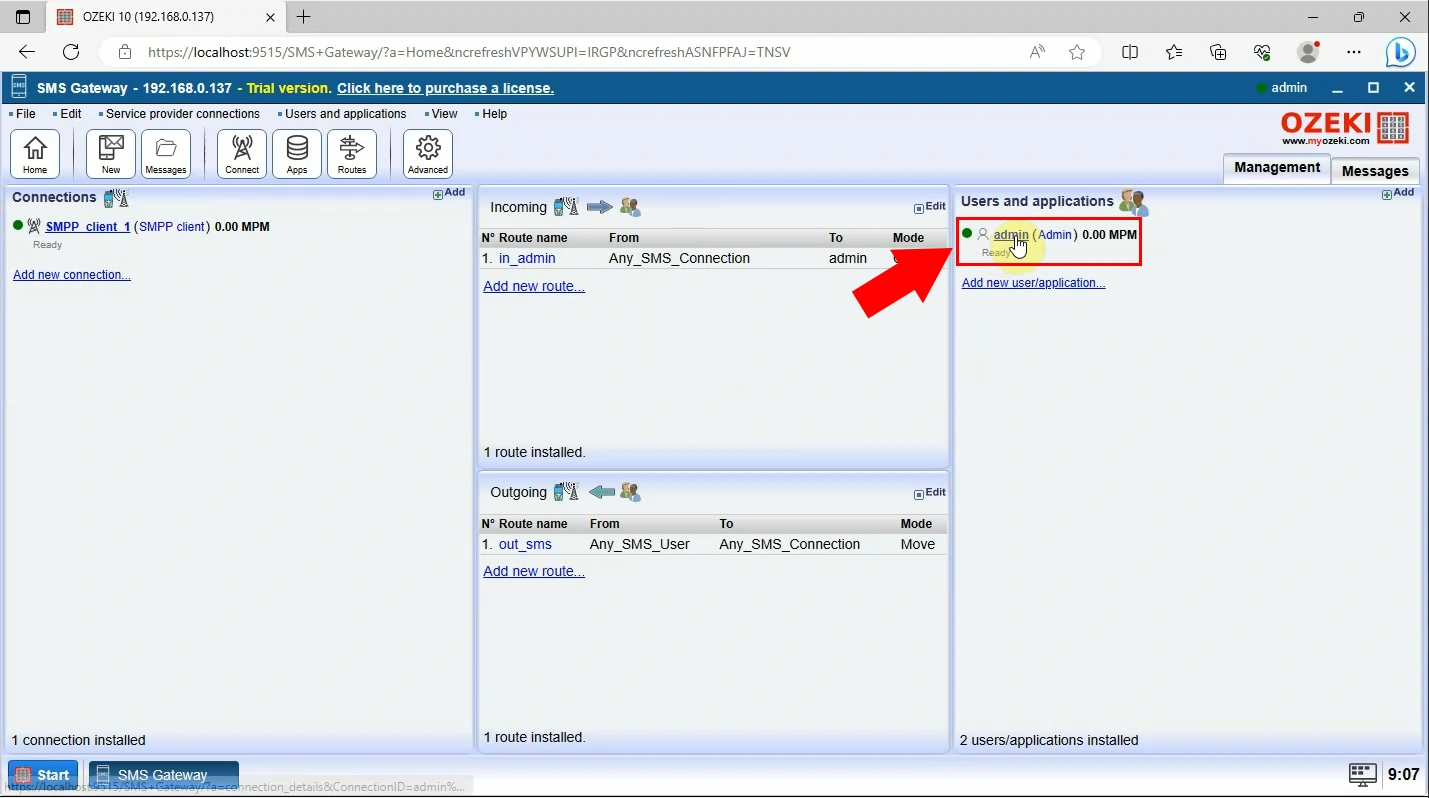
Send new SMS message
To start sending a new SMS Message, click on the blue "New" button on the left panel with the username on top, currently admin. Once you opened it, enter the recipient's phone address into the Address text field and the text message you want to send into the Message textbox, you do not need to set any extra settings to be able to send Arabic SMS messages. Click on the Blue Ok button at the bottom of the Message textbox to send your message. (All locations can be seen on Figure 2)
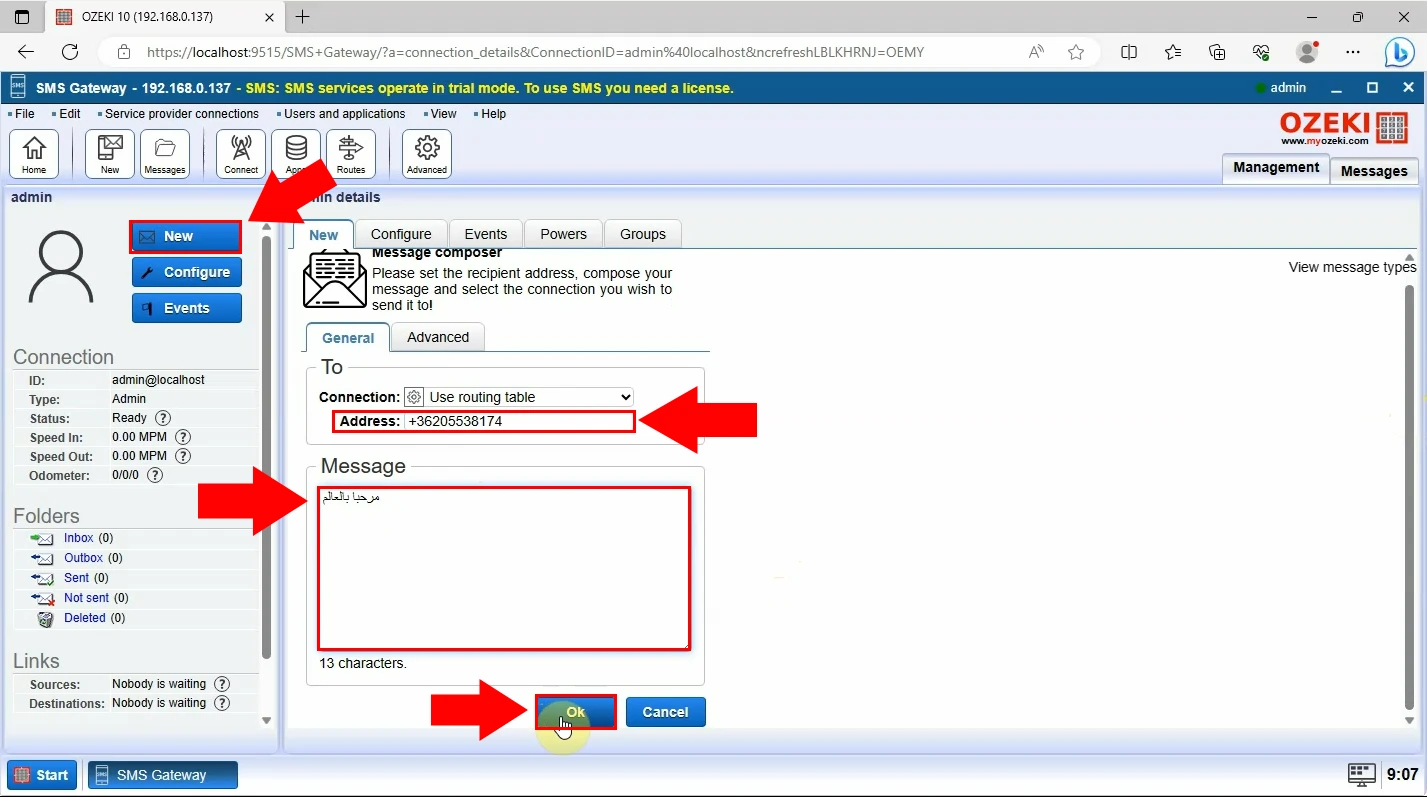
Check if your message has been sent
To check if your message has been sent, first, look for the link on the left side, inside of the group Folders with the name Sent. Click on it and you will see the sent messages, you can view the message content with several other details. Click on your message for extra information. (Locations visible on Figure 3)
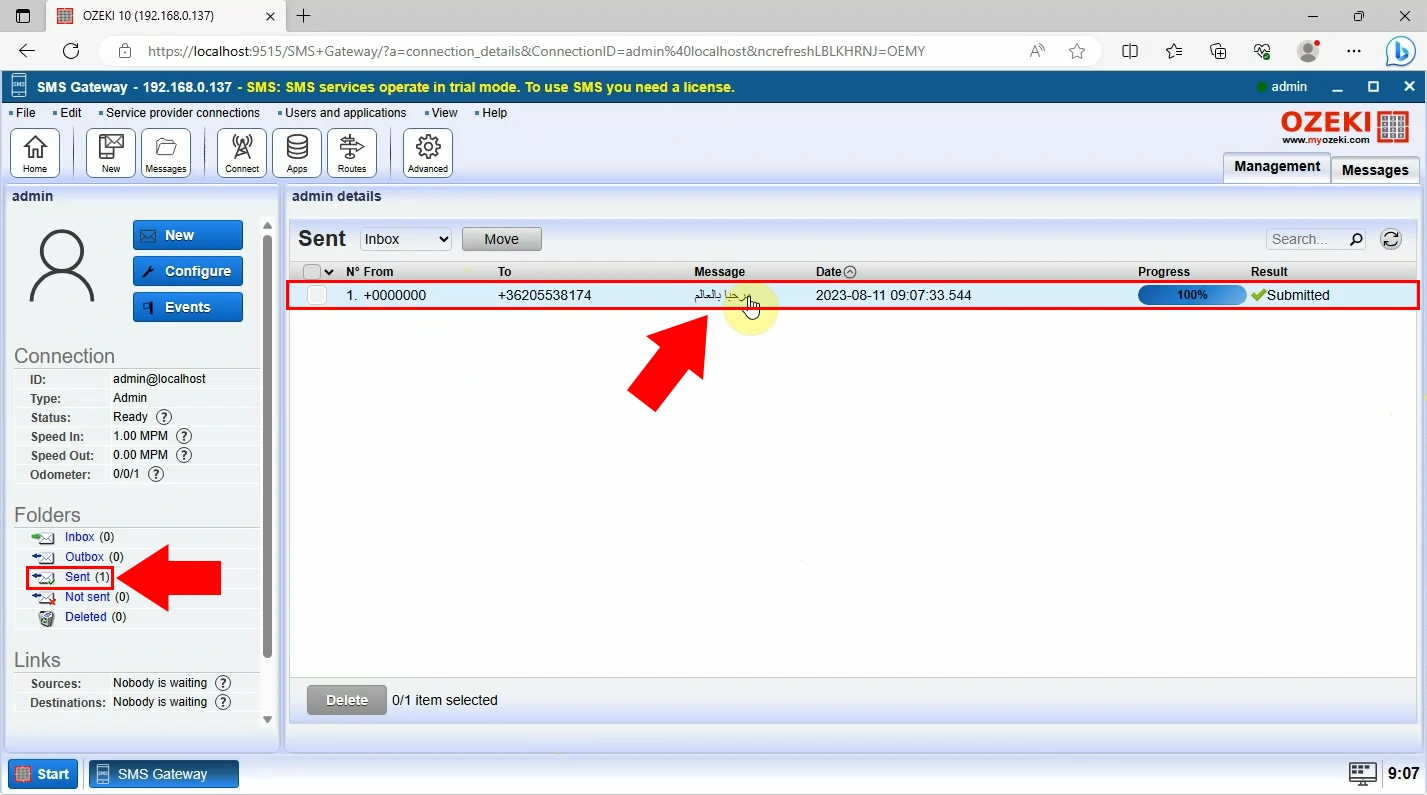
Check the message log
Once you have sent the message, check the message log. On the right top of the window, look for Management under the Ozeki logo. This will bring you back to the SMS Gateway screen. Look for your Modem Connection on the left side in the Connections panel. Look for the Events tab page at the top of the screen and click on it. You should see the sent message being logged there with all details. (Example log visible on Figure 4)
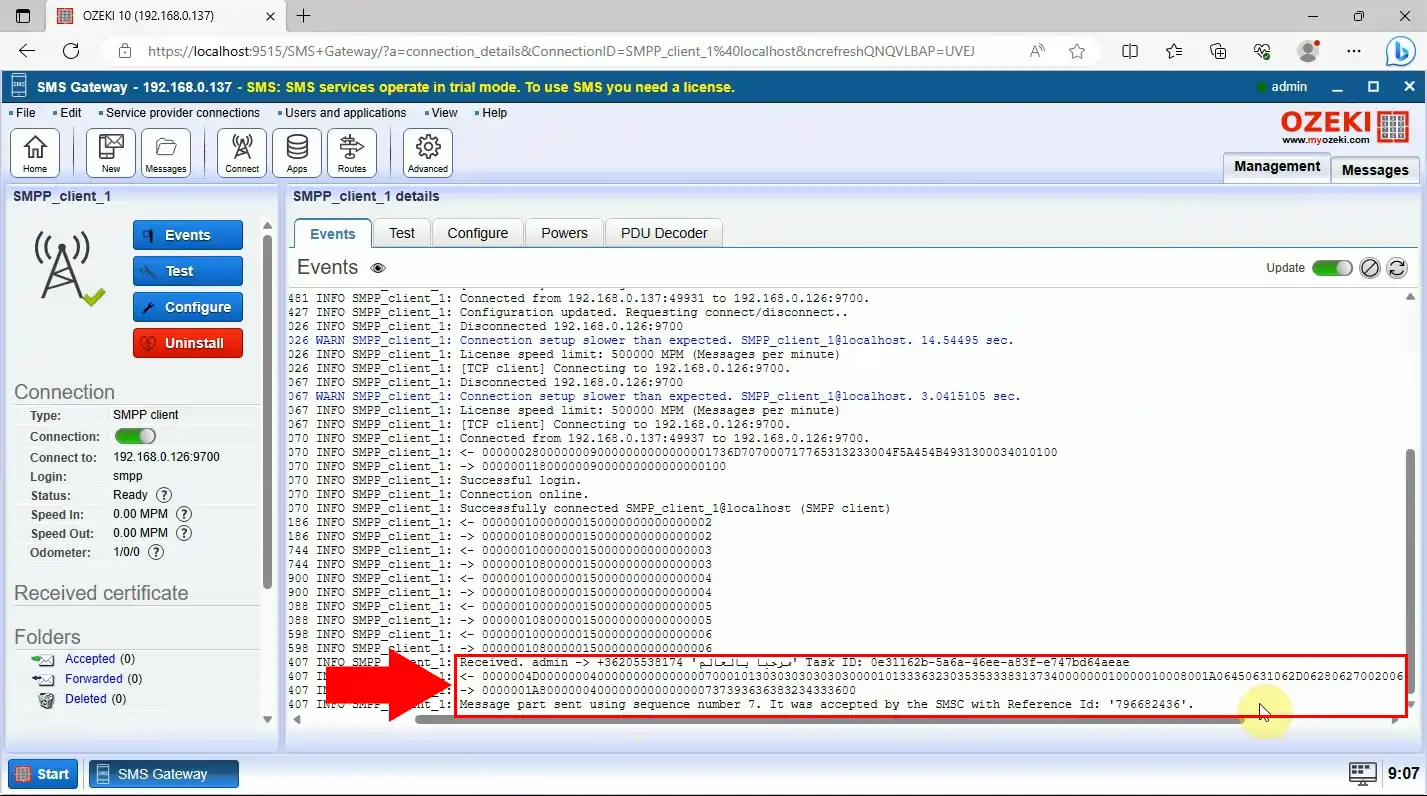
More information
- How to send arabic SMS
- SMS from Excel
- SMS from SQL

 Sign in
Sign in